Request new teacher on next scan
This is the setting that prompts the scanner to update the students new teacher. After setting this the scanner is prompted with a list of new teachers to select.
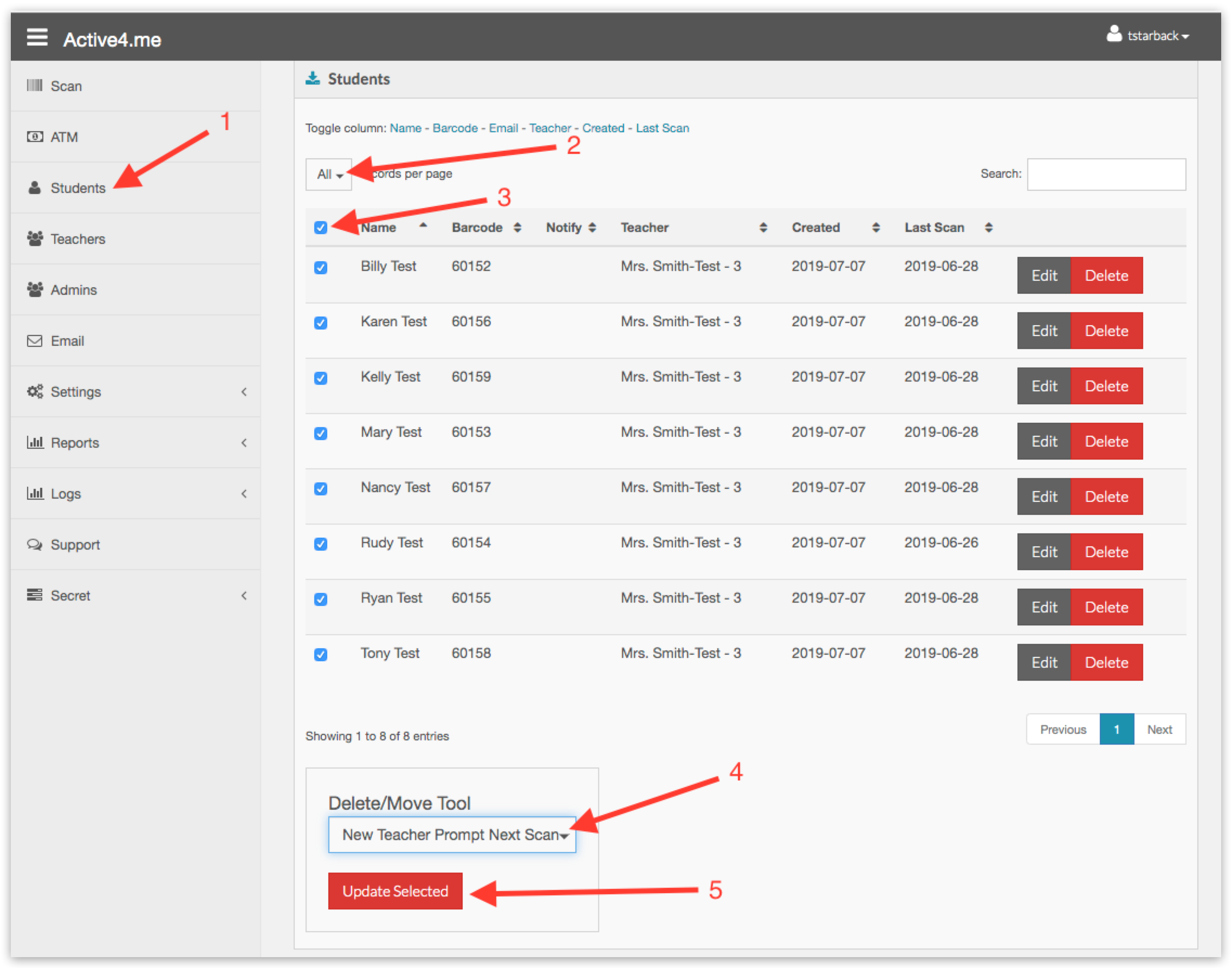
1. Click "Students" in the side bar menu.
2. Change "Records per page" to "All"
3. Click the check all checkbox at the top of the table
4. Select "New Teacher Prompt Next Scan" from the "Delete/Move Tool"
5. Click the red "Update Selected" button.
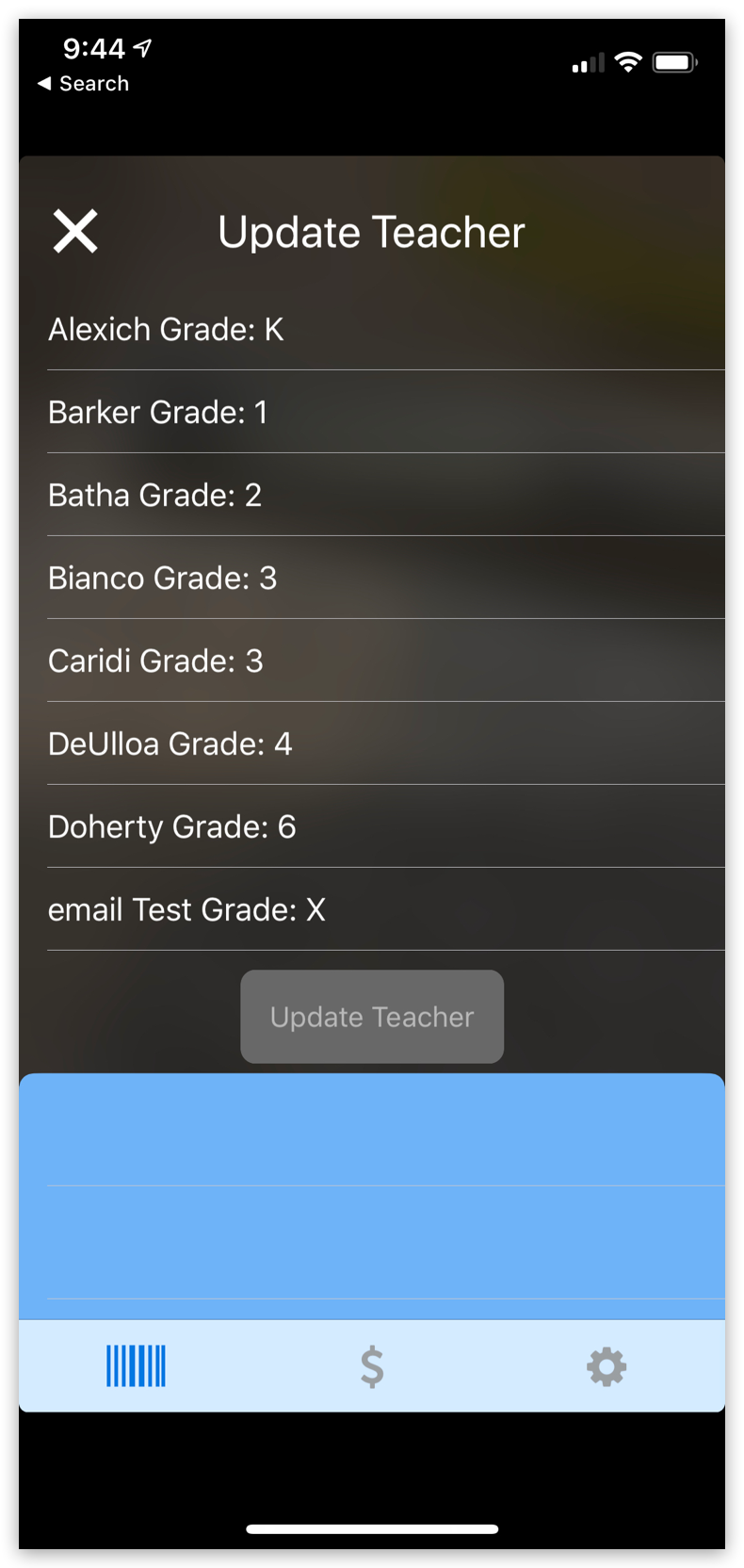
This is what it looks like when the app is prompting the scanner to ask for the new teacher.
All they need to do is tap on the new teacher and click the "Update Teacher" button.